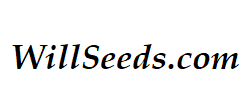Past Projects > DNS-IP Routing
I realized while designing the Keezer Kiosk project, not everyone may know about the IP addressing in their home network or how the Domain Name Service (DNS) works. Each time you turn on your computer, it connects to the router for an IP Address via ethernet or wifi. If you are next to your router, use the ethernet connection as it will be a lot faster in most cases than a WiFi connection. Your computer will still get an IP address one way or another regardless.
Open your Control Panel> Network Connections. Click on the active network connection to view details and see what your IP address is. It will start with a 192.168.* or a 10.* and have four numbers, separated by a period. The IP's that start with these numbers are for internal network use and not for external internet routing. Your router will report your external IP address to sites you visit. You should be able to connect to your router's control panel through a webpage or app on your phone to adjust port settings and see online computers. In the advanced DHCP settings, you can change the block of IPs that are issued by the router and change the IP number scheme (from 192.168.* to 10.* for instance). Make sure the router is issuing the same block type as the numbering scheme you choose.
In your network connection settings, you can see the type of addresses that you are being issued and see the DNS servers your router is using. By default, most internet service providers (ISP) will set their DNS servers for use, but it can be changed. My suggestion is that you set the DNS servers to be 1) your router first, then 2) Google via 8.8.8.8 or the DNS provided by your ISP.
This is the same DNS server connections you issue for your DHCP clients to use. They will get an IP address for the internal network and two DNS servers to do the internet queries. If you do not look at yourself, any internal network devices you search for will end up attempting resolution on the internet. For instance, when designing the Keezer Kiosk, I found that my Apple Iphone was not resolving "http://keezer/" in the browser which is the name of the Raspberry Pi computer running the web-application on my home network. My Iphone was connected to my WiFi network, but was using the AT&T DNS servers to resolve any web browser requests. I looked up how to get access to the settings and updated to my router's IP address (on my network is 10.0.0.1) and the Google DNS server's address of 8.8.8.8, which immediately resolved my problem.
If you get into the Raspberry Pi or want to learn web-design, this is required knowledge. Be sure to not name two computers the same or it will have a conflict on the router and possibly IP addressing. This is common when having two or more Pis on the network as they are default named "raspberrypi".